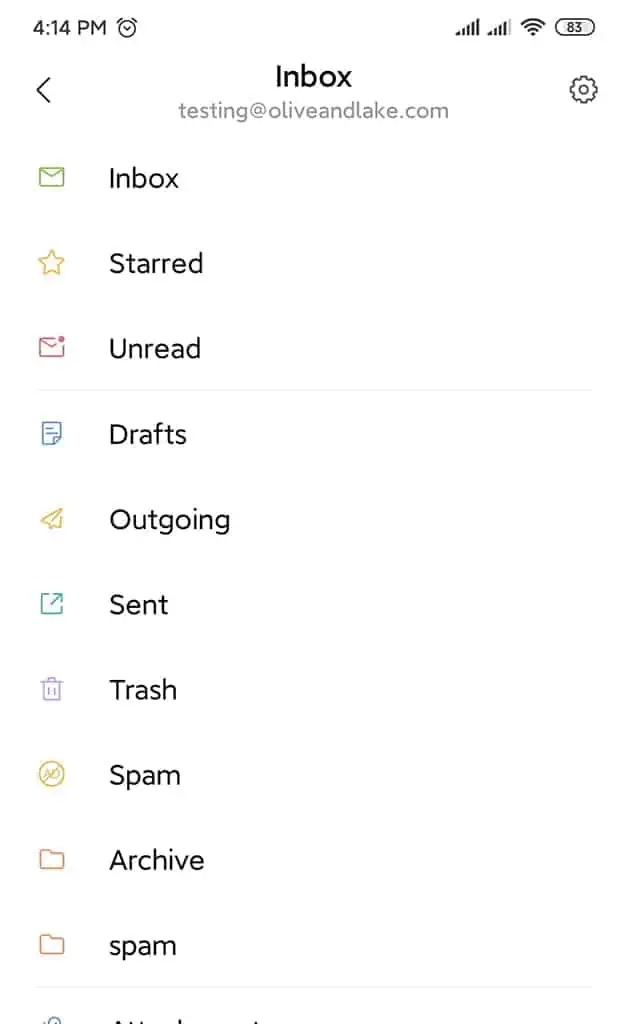Olive & Lake’s customers can have emails set up on their computers, phones, tablets and other email clients.
If you want to learn how to set up an IMAP email on an Android phone, this article can help you.
1. Go to Settings
Turn on your smartphone and find the settings icon.
Most Android phones have the same “Gear Icon” representing “Settings” for phones. You can find this by swiping down from the top of your device.
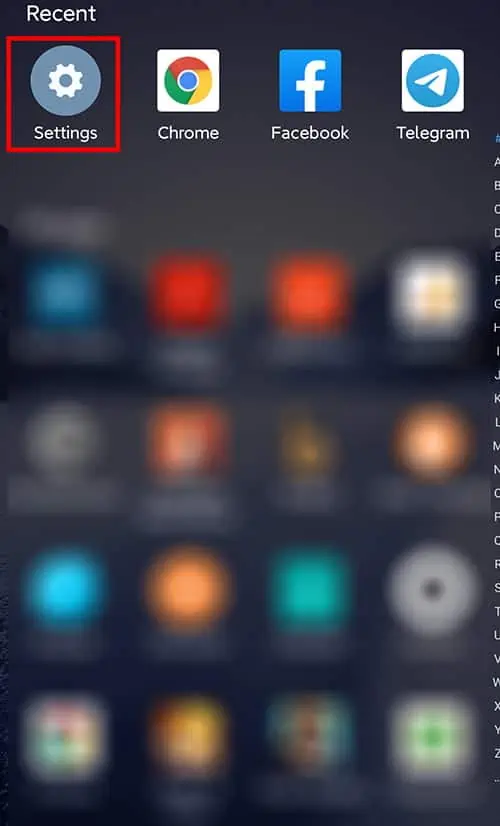
2. Go to Accounts
In the setting menu, find the section for “Accounts”. This might be slightly different depending on the device the version of Android you are running.
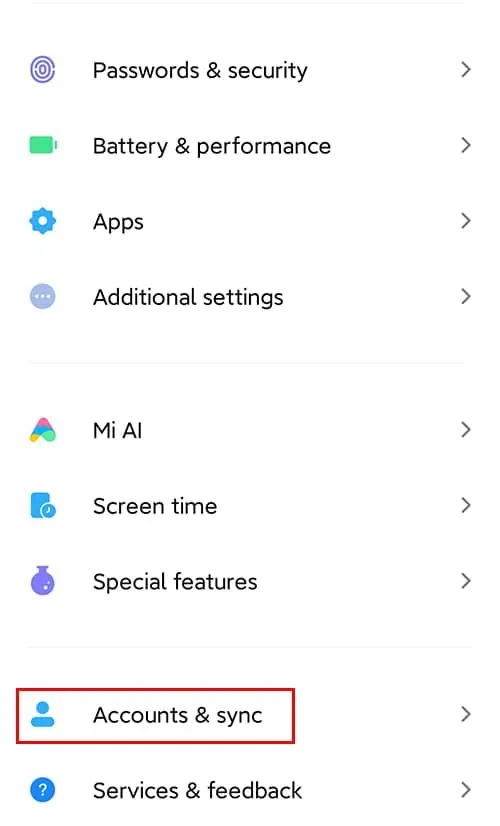
3. Add an Account
After you’ve located the “Accounts” section, you need to find where it says “Add account”.
Usually, this is found at the bottom of the “User & Accounts” page under other apps which you are using on your phone.
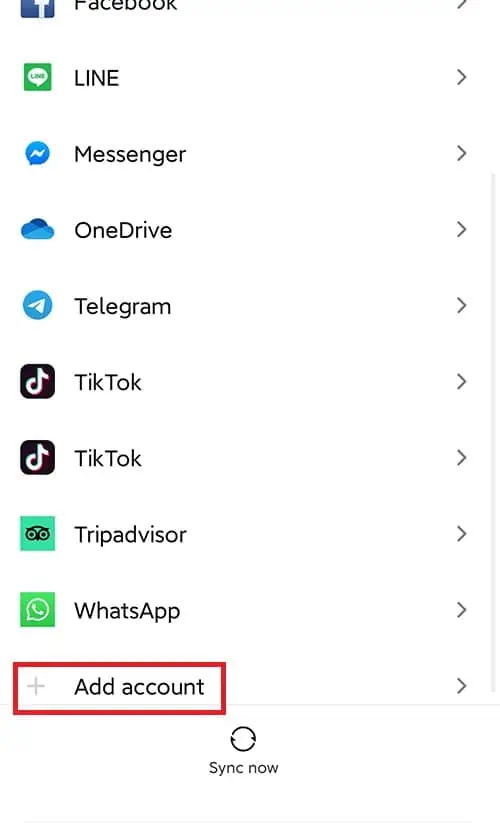
4. Choose Email
On some Android devices this is called “Email” or sometimes it might be “Corporate”.
You’re looking for the appropriate choice where you can enter the IMAP details.
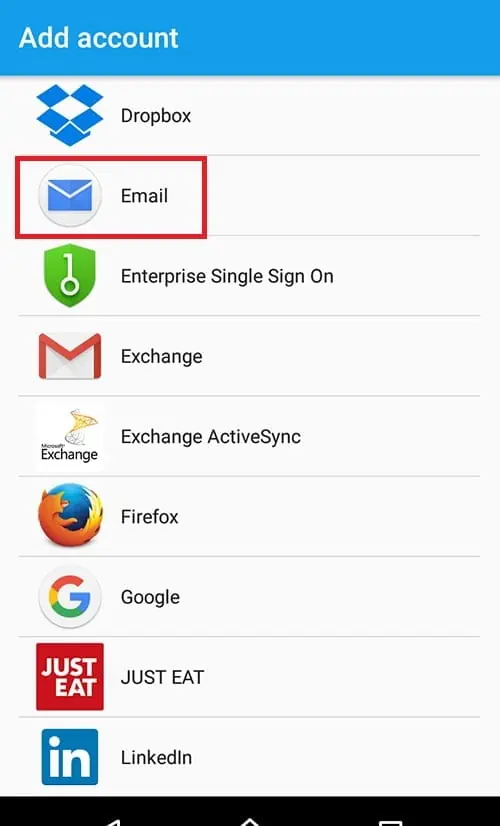
5. Other Mail Client
There are many options to set up an email, you need to select “Other” for setting up your IMAP account.
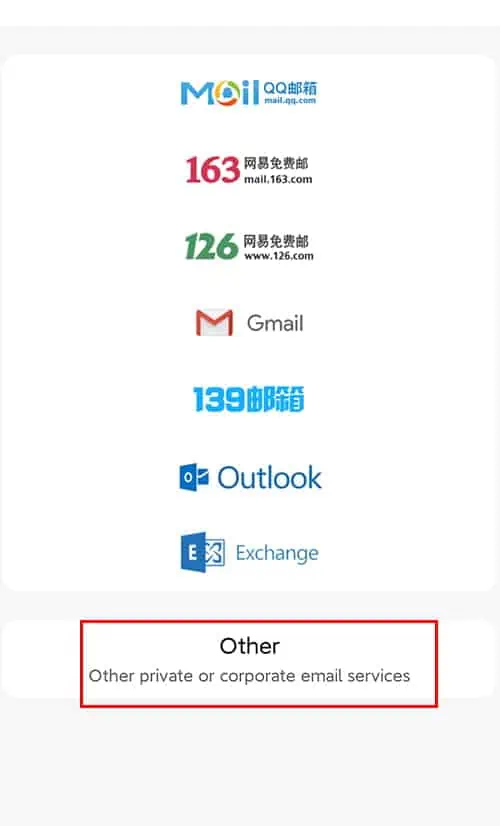
6. Add Account
You need to enter your username (which is your email email account), password and select the “IMAP” option.

7. IMAP Settings
You need to enter the correct IMAP details.
For example:
Email: [email protected]
Username: same as email
Password: this is the email password in your cPanel account. Olive & Lake will provide this for you.
Incoming Server: mail.yourdomain.com
Port: 993
Security: SSL (sometimes it might say SSL – All Certificates. Always choose “All Certificates” if given the option.)
Outgoing Server: mail.yourdomain.com
Port: 465
Security: SSL
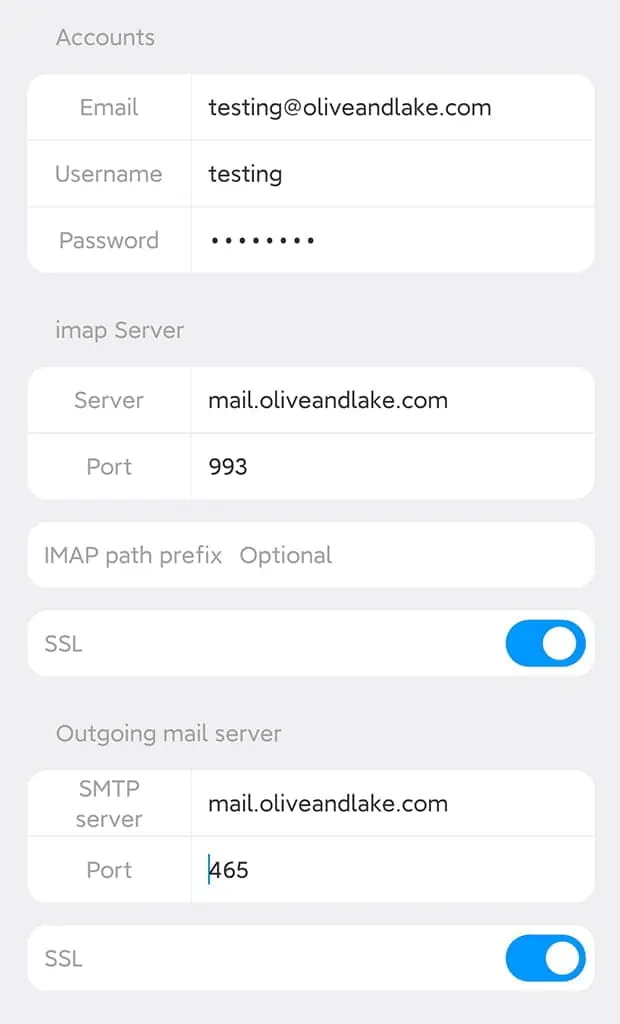
8. Waiting Verification
After finishing your IMAP set up, you will be waiting for the account verification. If your details are correct, you can go to the “Mail” app and send a test email.
If the verification is failed, you will go back and check that you have your settings correct. Check your email, password and IMAP settings to see if you have any mistakes.
Olive & Lake can help you to set up your IMAP emails on your Android phone. Contact us if you need any help.