If you forget your WordPress password, you can reset it. In this article, you’ll learn how to reset your WordPress password.
1. WordPress Login Screen
First, you’ll need to go to URL:
‘https://yourwebsite.com/wp-admin’
You’ll need to change ‘yourwebsite.com’ for your own website name. For example, ‘https://oliveandlake.com/wp-admin’.
You will then see a login form to fill your username and password.
2. Click “Lost your Password”
Click on “Lost your password?”, and you’ll be taken to the next page.
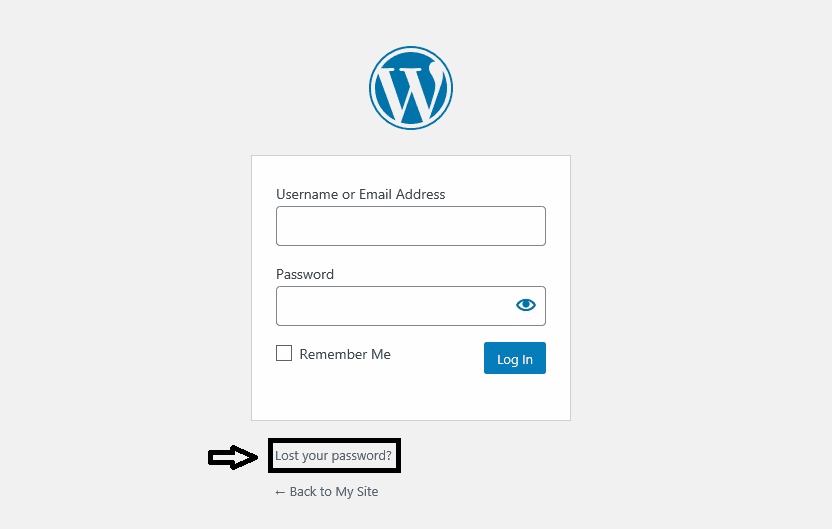
3. Enter Your Email
Then you need to add your email address (the one you use to login to your website).
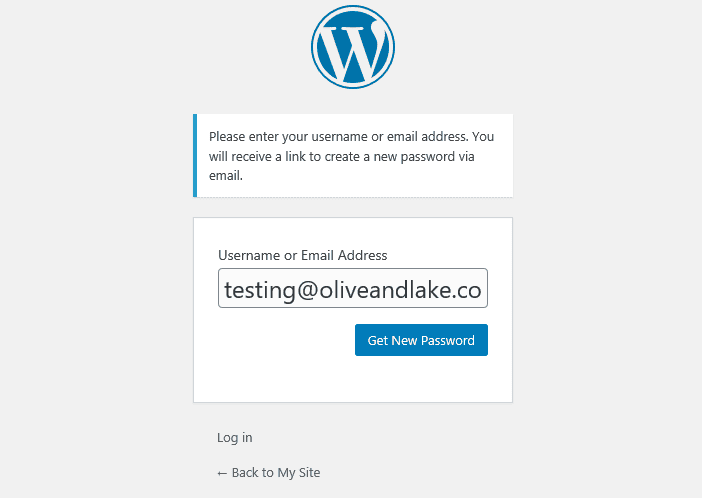
4. Check Your Email
You will receive an email from WordPress. In the email, you can find the link to reset the password. Click on the link and enter your new password.

5. Reset Your Password
You can type or generate a new password.
Once, you new password is reset, you can use it login to WordPress again.
If you have any problems logging into WordPress, please contact us and we’ll help you get logged in.
