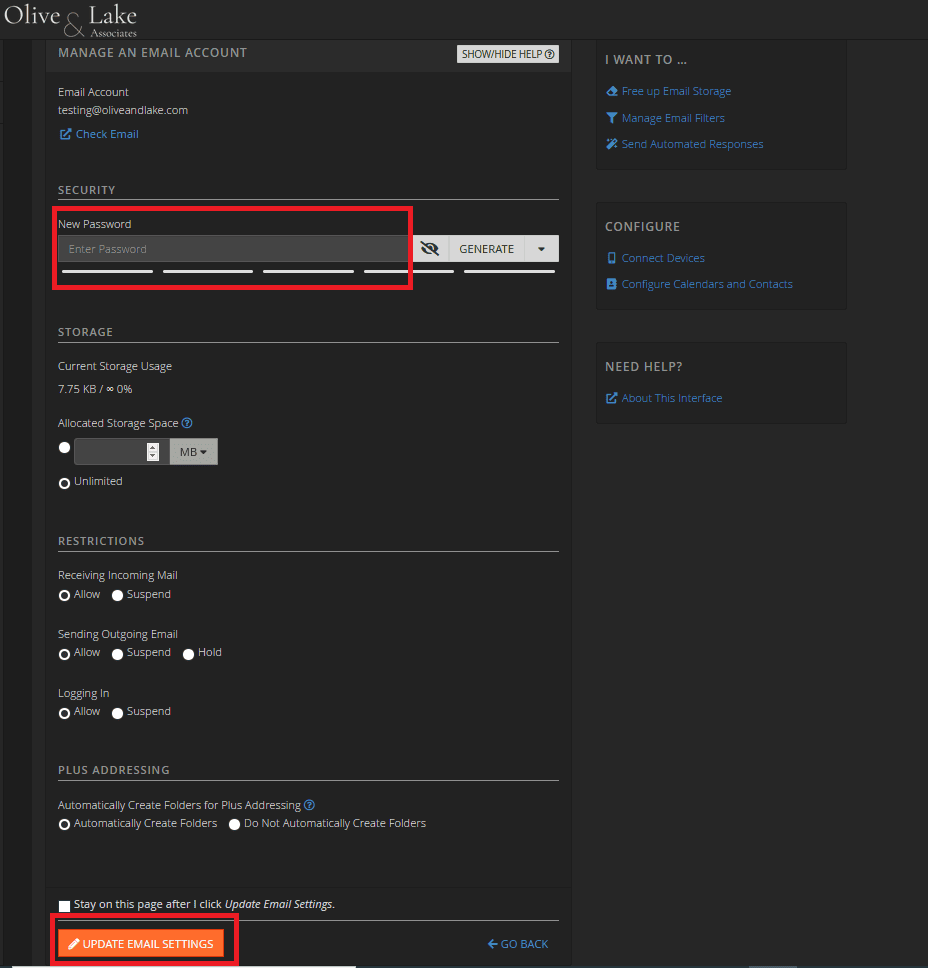Email is one of the necessary tools for personal and business communication. Having a strong email password can protect your personal data. You can change your account password on cPanel in case you have forgotten it or want it to be more secure.
Most of the time Olive & Lake’s team can change your password on your request, but if you want to do it by yourself, this article will help you.
1. Go to cPanel
Your can go to cPanel with the link of your domain followed by “/cpanel”.
For example, mydomain.com/cpanel. If you aren’t clear how to login, please read this article “How to Login to cPanel“.
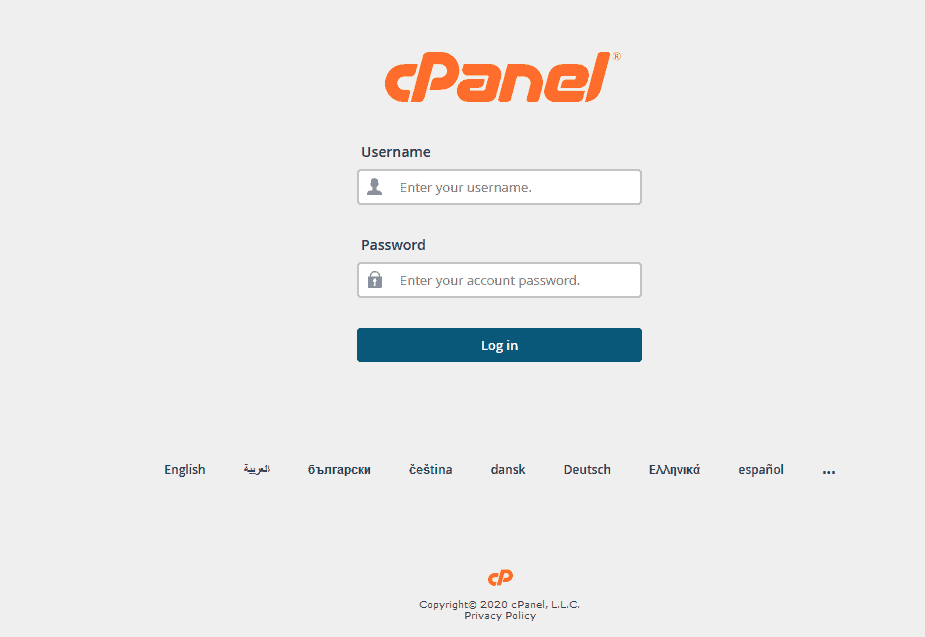
2. Email Accounts
Once, you are logged in to cPanel, you need to go to “Email Accounts” where you can create a new email account or change the previous account password.
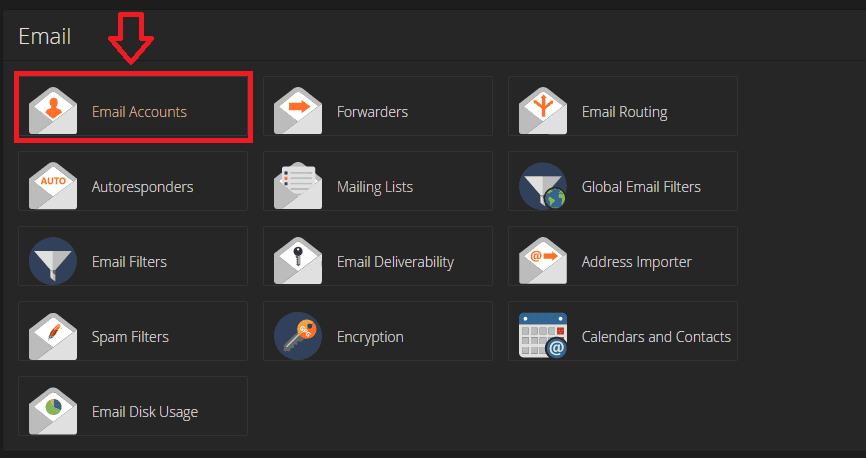
3. Choose an Account
When you are inside “Email Accounts”, you will see a list of accounts. Choose the one that you need to change the password. After finding the account, click on “Manage”.
It will take you to the email settings page where you will be able to change your password.
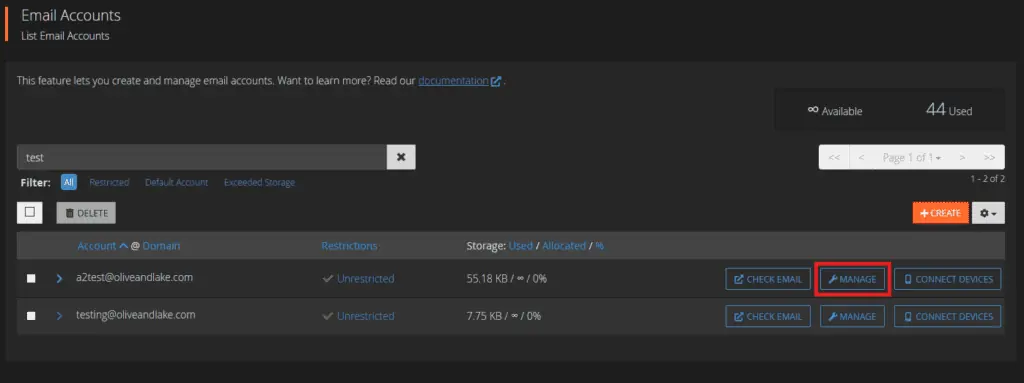
4. Change Password
Inside the settings page, you will see a box where you can add a new password.
Here, you can type or generate your new password.
Make sure you save your password somewhere before you update.
Then, you can click on the button “Update Email Settings” and it will save your new password.
If you decide to create your own password, it must get a score of at least 65. You should use a combination of lower case letters, upper case letters, numbers and symbols. Do not use words or easy to guess passwords. An example of a good password is:
GHd%^&8@sdg~2d
An example of a poor password is:
mypassword123
Also, don’t use the same password more than once. Make sure every email address uses a different password.